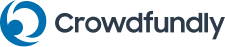Table of Contents
- Step 1: Add A Contribution Preset Amount In Crowdfundly
- Step 2: Edit Your Contribution Preset Amounts
You can make contributing to your campaigns easier by adding a contribution preset amount in Crowdfundly. This way, contributors can quickly choose an amount to contribute to your campaign. Follow these steps to manage the contribution preset amount for your Crowdfundly campaigns.
Note: Before managing the contribution preset amount, you have to create a donation based or a reward based crowdfunding or sponsored campaign crowdfunding campaign and publish it on Crowdfundly. You can manage the contribution preset amount only for published campaigns.
Step 1: Add A Contribution Preset Amount In Crowdfundly #
Log in to your Crowdfundly account and select your organization profile from the top menu bar. From the organization’s dashboard, you will find the ‘Campaigns’ tab on the left hand side. Click on this tab and a new page will open with all your campaign details.
You have to manage the contribution preset amount individually for each campaign. Select a published campaign for which you want to add a contribution preset amount. Click the gear icon next to the campaign’s name and choose the ‘Manage’ option.
You will now be taken a new page where you can see detailed information about the published campaign that you have selected. Click on the ‘Presets’ tab from your left side bar and add your desired amounts by clicking on the ‘Create New Preset’ button.
Step 2: Edit Your Contribution Preset Amounts #
You can edit your contribution preset amounts for any published campaigns in Crowdfundly. For example, if you want to remove an existing contribution preset amount, you can also remove it from the preset amount list.
When you are done making your changes, click on the ‘Save’ button to save your changes. Your contribution preset amount will now appear on your live campaigns in Crowdfundly as shown below.
This is how you can manage a contribution preset amount in Crowdfundly.
If you face any difficulties, feel free to contact us for further assistance or follow us on social media.